I have noticed that several people have found my website while searching for things like "get my mt4 into VPS" or "how to move files to VPS", in order to help people find what they are actually looking for I decided to dedicate today's post to a small tutorial on how to move files from your computer to your Virtual Private Server (VPS). Moving files is a vital task which is absolutely necessary in order for you to use your VPS for forex trading. On the following paragraphs will try to explain all the techniques I have used to get files to my VPS and what the advantages and disadvantages of each one are. So how exactly can you get a file from your home computer to your vps ?
The most easy way to move things from your computer to your VPS is to use your email address. Simply send yourself whatever file you want to be on your server and then open your email from your VPS and download the file. This is a very simple way of getting small files into a VPS but it carries the problem of having to access your email, send yourself the file, go into your VPS, access your email and then get the file from the message you send to your VPS. It also has the additional disadvantage of having an inherent size limitation due to your email account's setup and the added bandwidth use of uploading and then downloading the file.
If you want to send bigger files using email you can always use file sending services such as yousendit.com which lets you send files of up to 100 MB. The website then sends you a link to your email from where you can download the file. This allows you to save you the trouble of accessing your email from your VPS since you can simply copy and paste the link into your VPS's web browser to get your file where you want it.
If however you need to constantly upload files into your VPS, non of these two options will work for you. Most people that actively test or use many trading systems and trading accounts usually need to upload many things from time to time, something which becomes excessively cumbersome when using email. The best solution to this problem is what I use to upload and download files from my VPS and certainly works like a charm. Setup an FTP server. Certainly the task may sound a little bit daunting for the new VPS user but in reality it is a fairly simple thing to do.
In order to setup an FTP server on your VPS just go to the filezilla webpage and download the server to your VPS. Then open up the setup file and install the software (you will need to configure your administrator username and password). After this you just need to go into the Startup Menu item created and click the "Start" button. This will start your VPS. You can also open the Sever Interface where you can create additional users or change your administrator password. Once you do this you need to download the filezilla client from the same webpage and use it on your home computer. From the client you will be able to upload/download files to or from your vps with the ease of dragging and dropping. You'll be able to send or recieve large files or large sets of files and place them easily wherever you want. Simply having an FTP server is the best solution I have been able to find to the problem of downloading/uploading files to or from a VPS.
If you are using your VPS for forex trading and you would like to learn more about automated trading and how you too can design, program and trade your own long term profitable systems please consider buying my ebook on automated trading or subscribing to my weekly newsletter to receive updates and check the live and demo accounts I am running with several expert advisors. I hope you enjoyed the article !
The most easy way to move things from your computer to your VPS is to use your email address. Simply send yourself whatever file you want to be on your server and then open your email from your VPS and download the file. This is a very simple way of getting small files into a VPS but it carries the problem of having to access your email, send yourself the file, go into your VPS, access your email and then get the file from the message you send to your VPS. It also has the additional disadvantage of having an inherent size limitation due to your email account's setup and the added bandwidth use of uploading and then downloading the file.
If you want to send bigger files using email you can always use file sending services such as yousendit.com which lets you send files of up to 100 MB. The website then sends you a link to your email from where you can download the file. This allows you to save you the trouble of accessing your email from your VPS since you can simply copy and paste the link into your VPS's web browser to get your file where you want it.
If however you need to constantly upload files into your VPS, non of these two options will work for you. Most people that actively test or use many trading systems and trading accounts usually need to upload many things from time to time, something which becomes excessively cumbersome when using email. The best solution to this problem is what I use to upload and download files from my VPS and certainly works like a charm. Setup an FTP server. Certainly the task may sound a little bit daunting for the new VPS user but in reality it is a fairly simple thing to do.
In order to setup an FTP server on your VPS just go to the filezilla webpage and download the server to your VPS. Then open up the setup file and install the software (you will need to configure your administrator username and password). After this you just need to go into the Startup Menu item created and click the "Start" button. This will start your VPS. You can also open the Sever Interface where you can create additional users or change your administrator password. Once you do this you need to download the filezilla client from the same webpage and use it on your home computer. From the client you will be able to upload/download files to or from your vps with the ease of dragging and dropping. You'll be able to send or recieve large files or large sets of files and place them easily wherever you want. Simply having an FTP server is the best solution I have been able to find to the problem of downloading/uploading files to or from a VPS.
If you are using your VPS for forex trading and you would like to learn more about automated trading and how you too can design, program and trade your own long term profitable systems please consider buying my ebook on automated trading or subscribing to my weekly newsletter to receive updates and check the live and demo accounts I am running with several expert advisors. I hope you enjoyed the article !
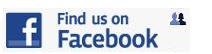




1 comment:
Hello Daniel,
Additional way of passing files back and forth is using the Remote Desktop Connection, which is part of Windows XP/2003 server operation system. The software has an ability of making home computer drives available at the VPS.
Just go to the "Local resources" tab and check the "Disk drives" in the "Local devices"area of the screen. Once connected, you'll find all home computer's drives in the Windows explorer.
A little tip: copy the files to be passed to root drive directory of the home computer since it takes a long while to browse there from the VPS.
The drawback of this approach is that it requires many attempts to etablish connection via Remote desktop...
Maxim
Post a Comment